Instructions for installing certificates of Ministry of Digital Development and Communications for Windows
To get secure access to all sites and online services, use browsers that support Russian certificates: Yandex Browser or Atom.
If you are used to working in other browsers or have problems with third-party programs, you can manually install certificates into the operating system.
For correct operation, you need two certificates — root and issuing.
Install the root certificate
Download the root certificate of the certification authority from the official website of «Gosuslugi» at the link
Go to folder «Downloads»
Select «Russian Trusted Root CA.cer» and click «Open»
Select «Install Certificate...»
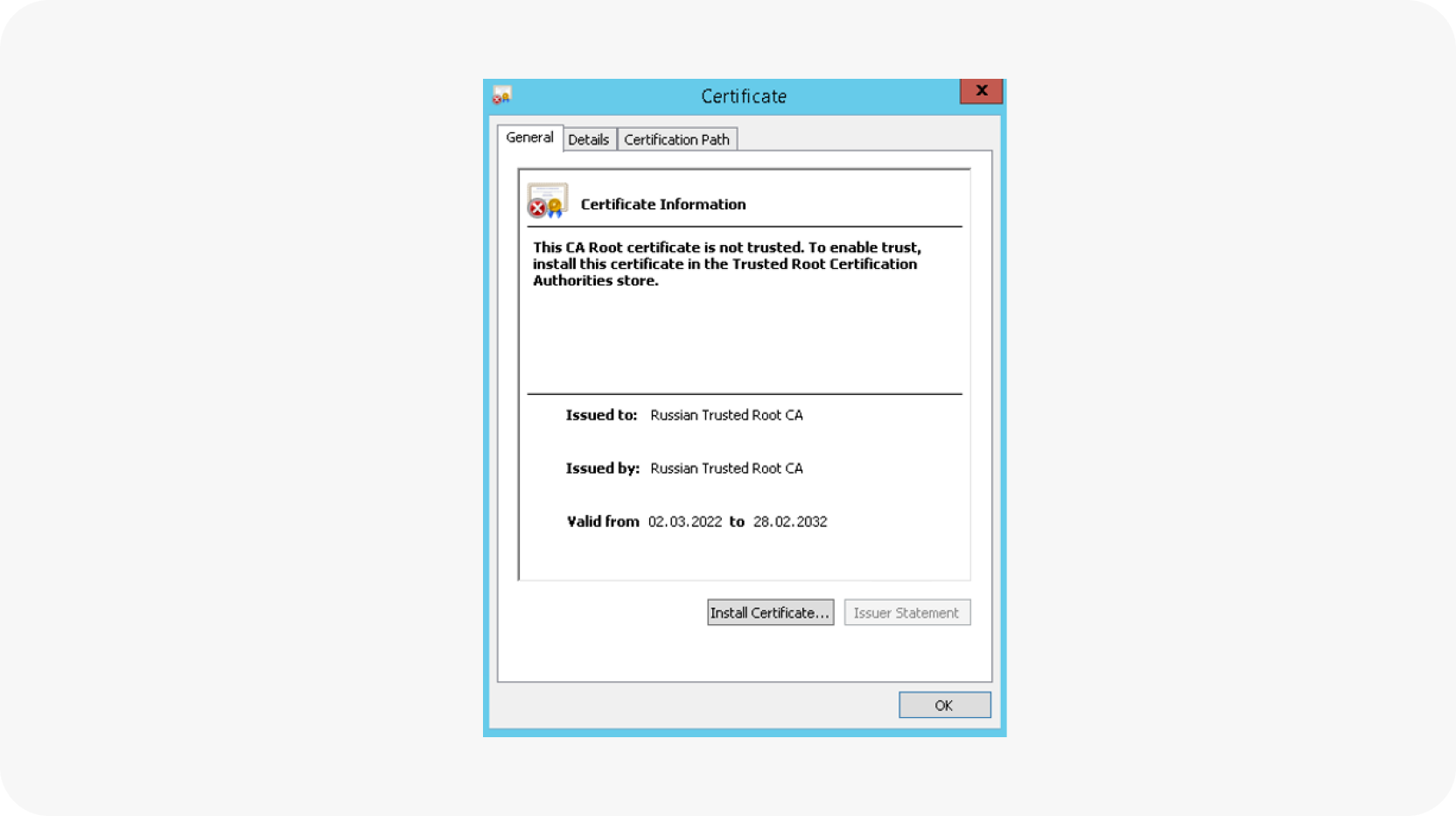
In the «Certificate Import Wizard» window, select «Current User» and click «Next»
Select «Place all certificates in the following store» and click «Browse...»
Select «Trusted Root Certification Authorities» and click «Next»
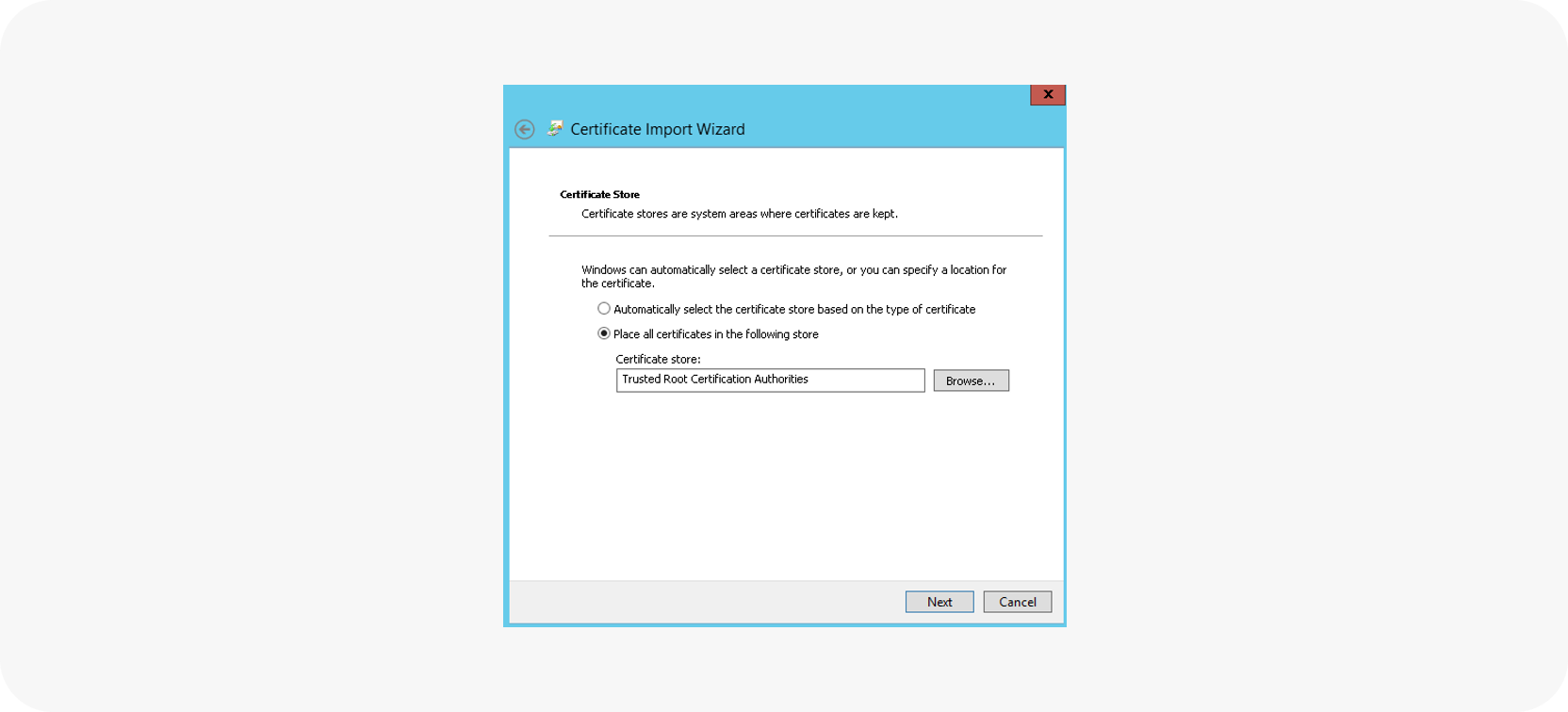
In the «Completing the Certificate Import Wizard» window, click «Finish»
If the «Security Warning» window click «Yes» and «OK»
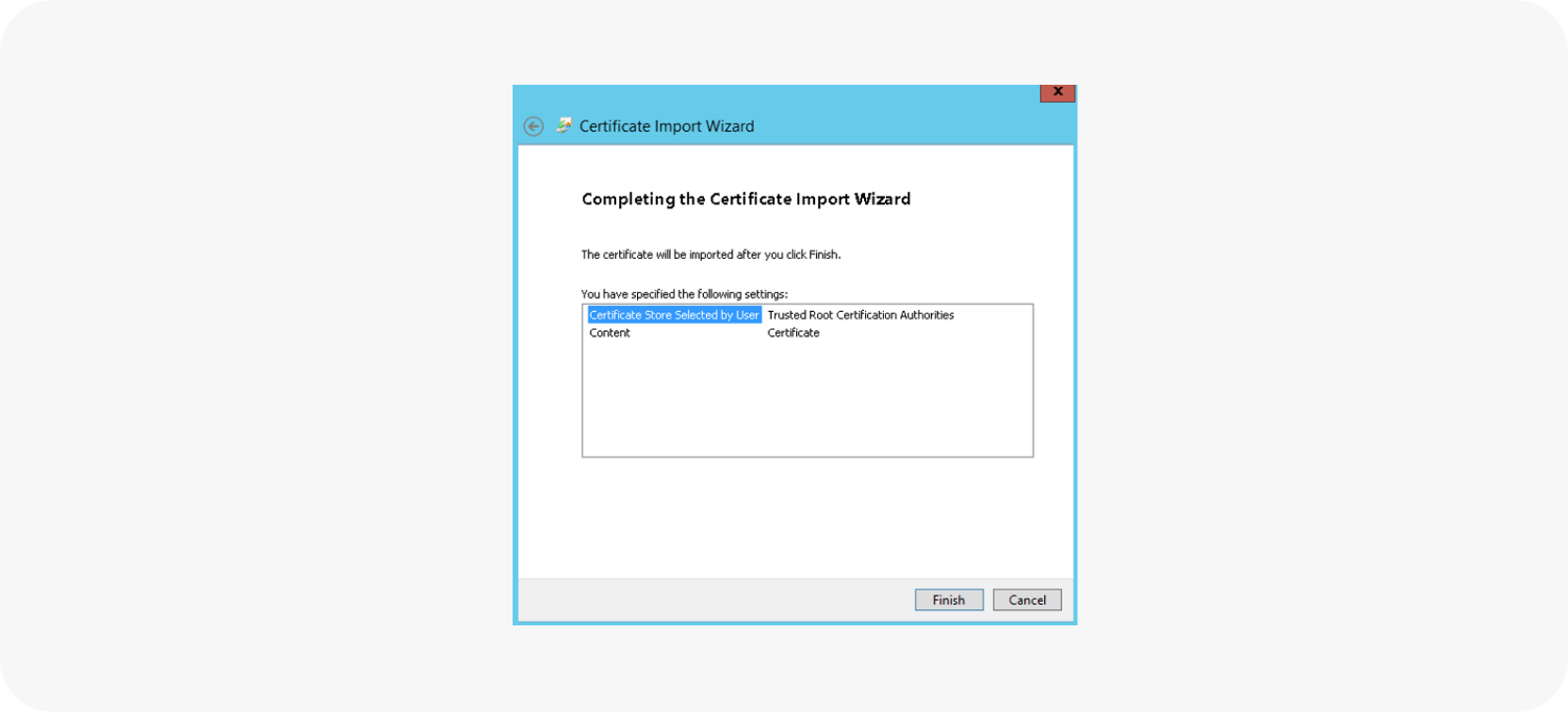
Install the issuing certificate
Download the root certificate of the certification authority from the official website of «Gosuslugi» at the link
Go to folder «Downloads»
Select «Russian Trusted Sub CA.cer» and click «Open»
Select «Install Certificate...»
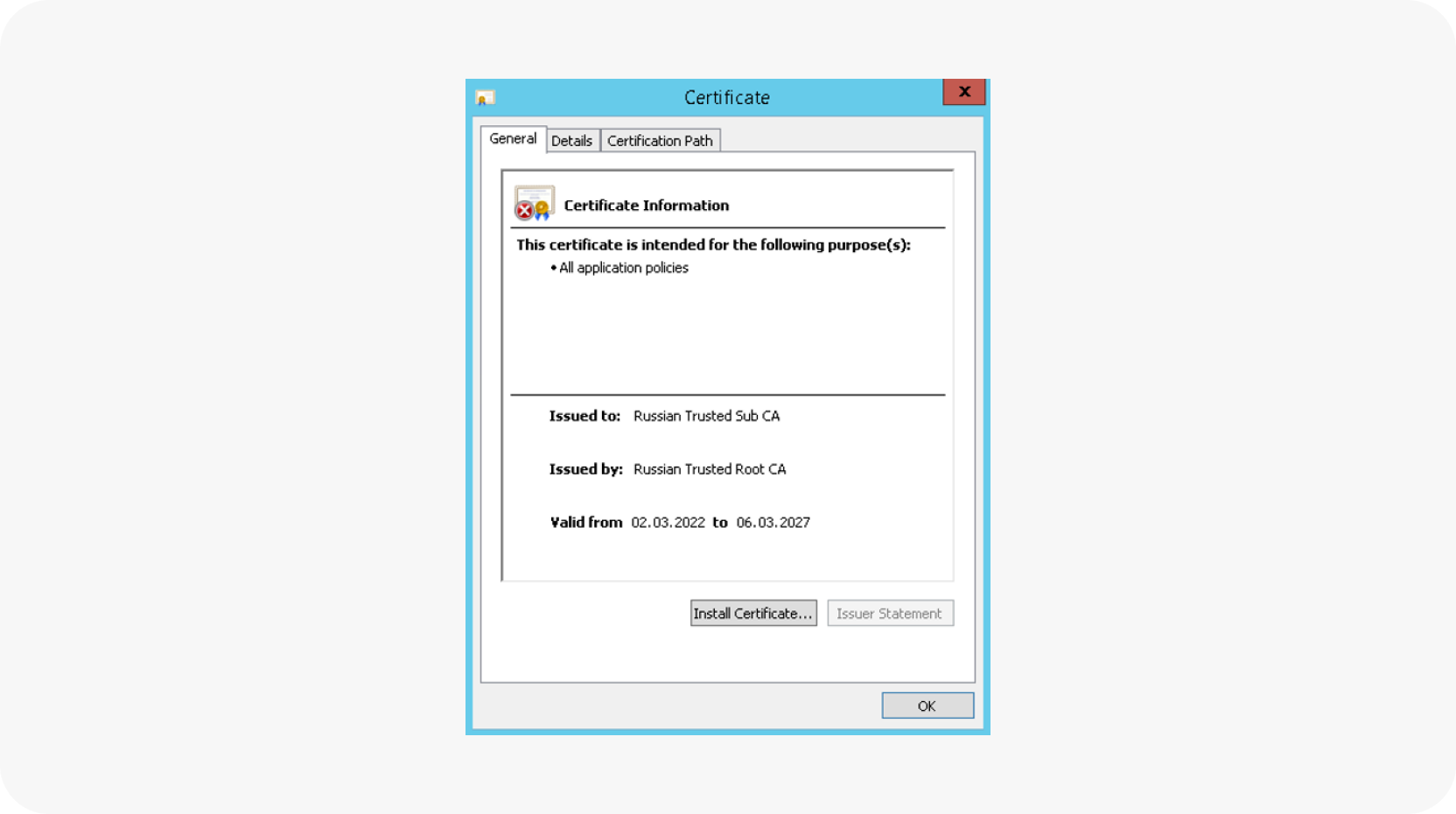
In the «Certificate Import Wizard» window, select «Current User» and click «Next»
Select «Automatically determined by the wizard» and click «Next »
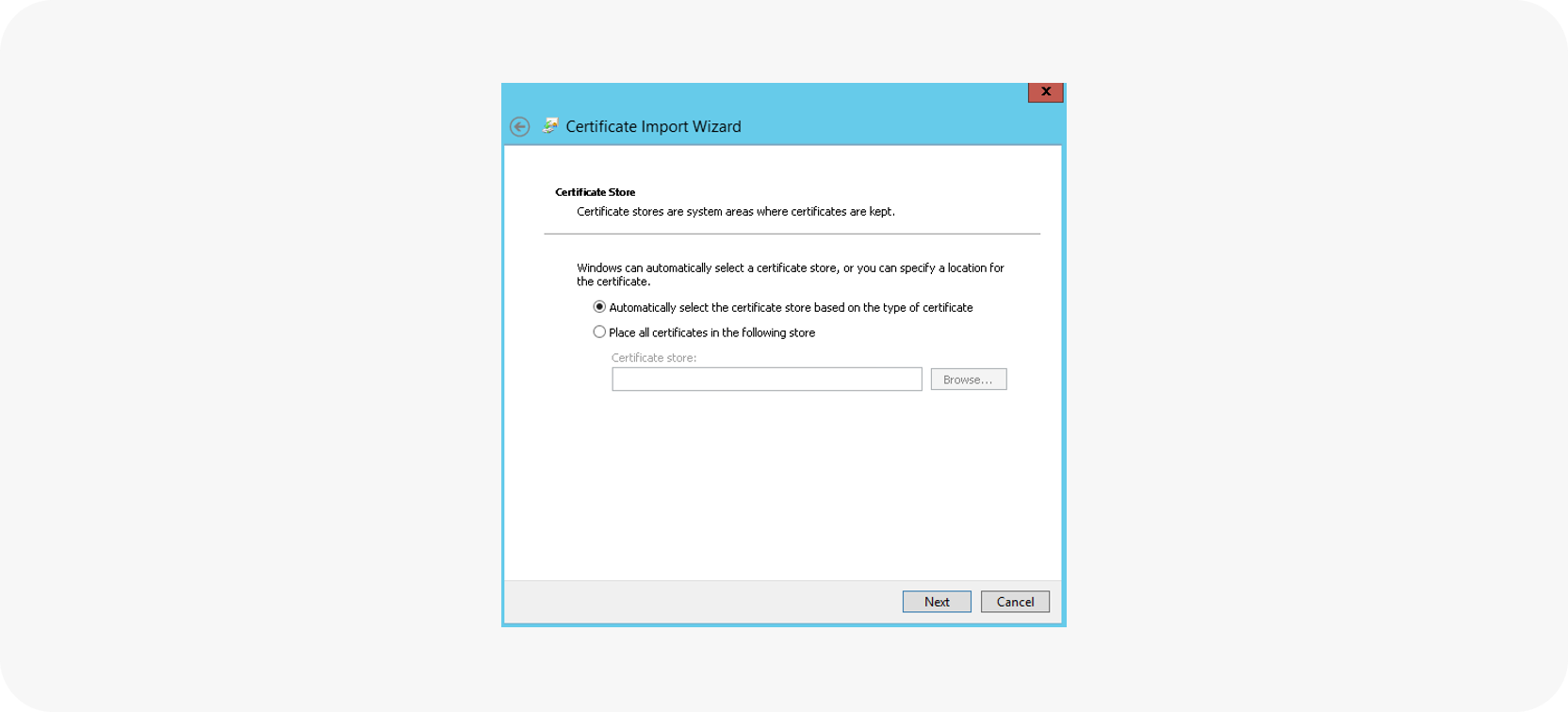
In the «Completing the Certificate Import Wizard» window, click «Finish»
Click «OK»
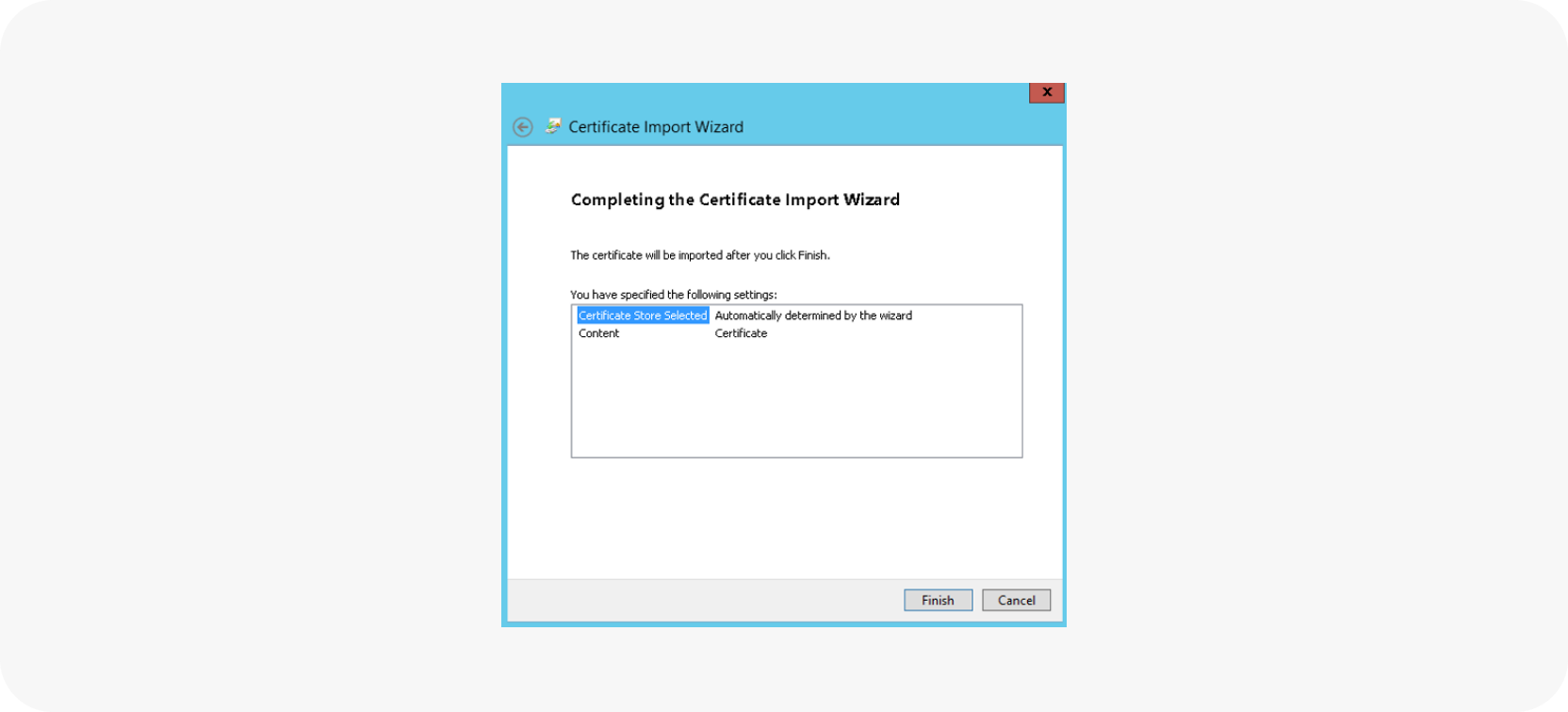
Clear your browser cache
Clear the browser cache on the device you are accessing from. This is necessary for correct work with resources protected by security certificates of the Ministry of Digital Development.