Instructions for installing certificates of Ministry of Digital Development and Communications for Mozilla Firefox
To get secure access to all sites and online services, use browsers that support Russian certificates: Yandex Browser or Atom.
If you are used to working in other browsers or have problems with third-party programs, you can manually install certificates into the operating system.
For correct operation, you need two certificates — root and issuing.
Download the root and issuer certificates to the Downloads folder on your computer
To install the certificates open the Firefox browser and go to «Settings»
In the search, enter " Certificate" and select «View certificates...»
In the «Manage certificates» window that opens, click on «Import...»
Go to the folder with the downloaded certificates. Double click on the certificate «russian_trusted_root_ca.crt», check «Trust when identifying website» and click «OK»
In the «Manage Certificates » window that opens, click «Import»
Return to the folder with the downloaded certificates. Double click on the certificate «russian_trusted_sub_ca.crt», check «Trust when identifying website» and click «OK»
Check the list of certificates. Find in it «The Ministry of Digital Development and Communications». Certificates must be inside «Russian Trusted Root CA» and «Russian Trusted Sub CA»
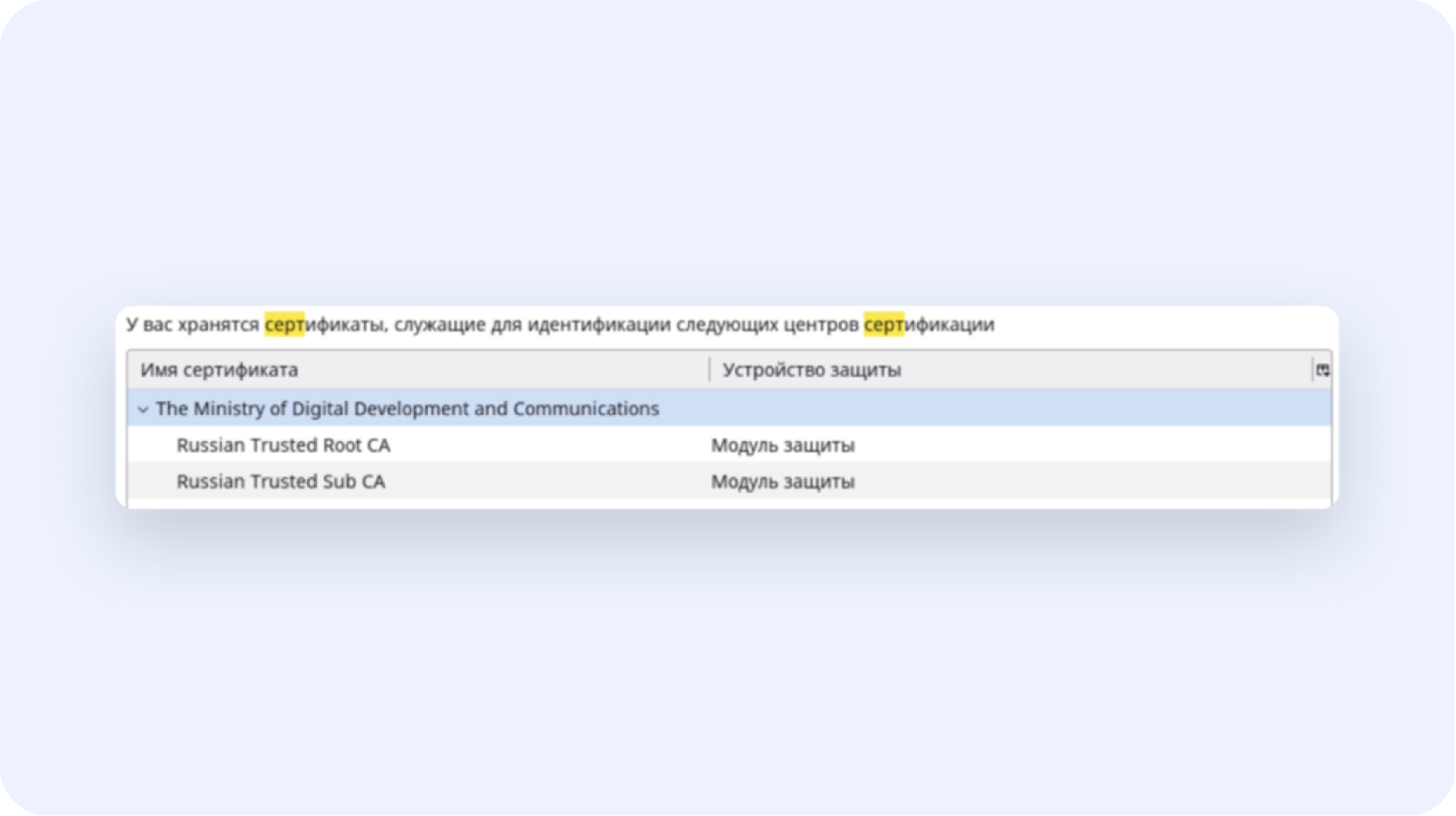
Clear your browser cache
Clear the browser cache on the device you are accessing from. This is necessary for correct work with resources protected by security certificates of the Ministry of Digital Development.