Instructions for installing certificates
This is an instruction for installing sertificates on an Android phone or tablet that has an error with connecting to the mkb.ru
Install the root certificate
Download the root certificate of the certification authority from the link
Go to «Settings»
Enter in search «Certificate» and select «CA certificate»
If the «Specify the name of the certificate» window appears, enter «HARICA TLS RSA Root CA 2021», select «VPN and Apps» and click «OK»
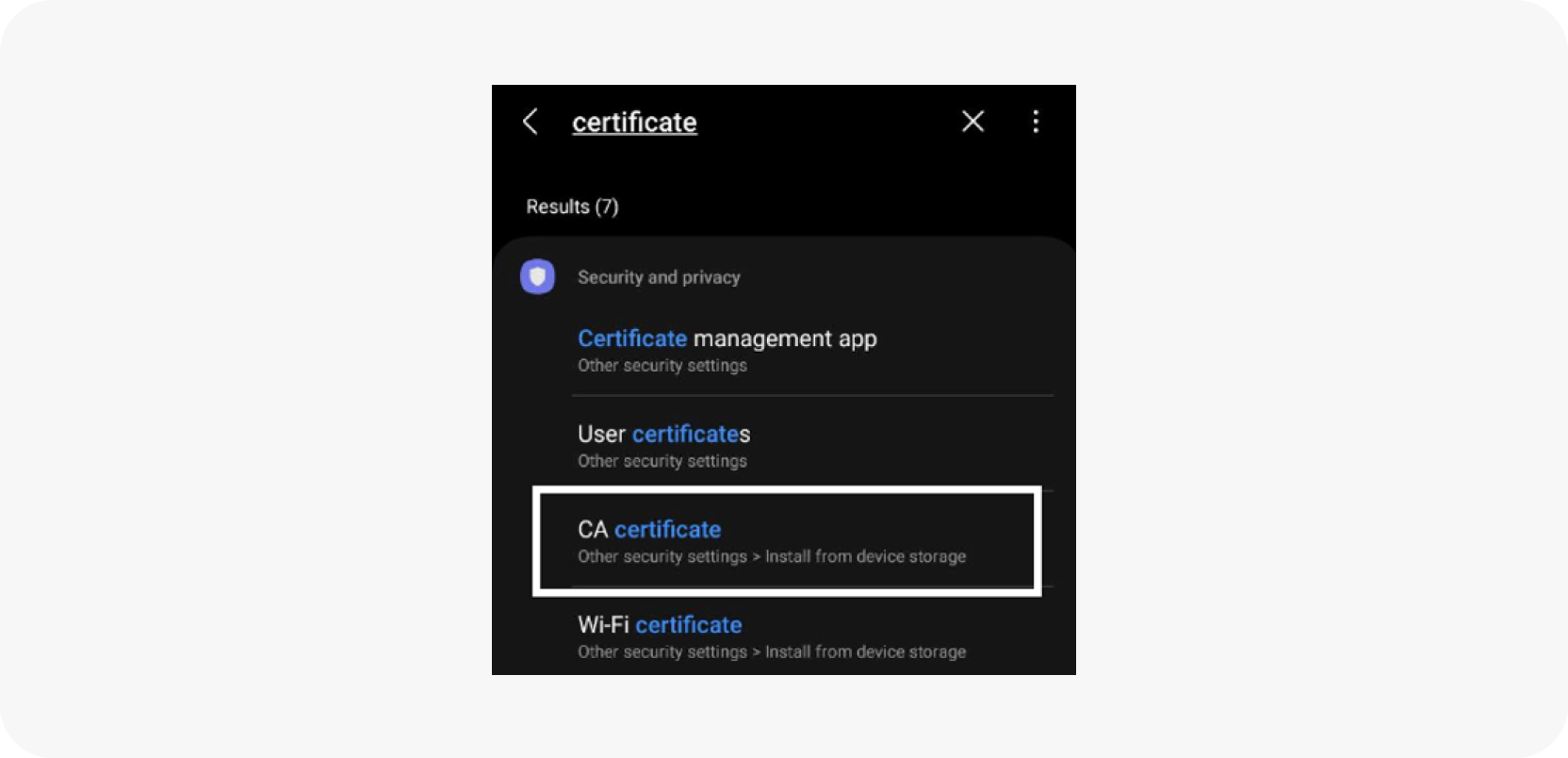
If a warning pops up, click «Install anyway»
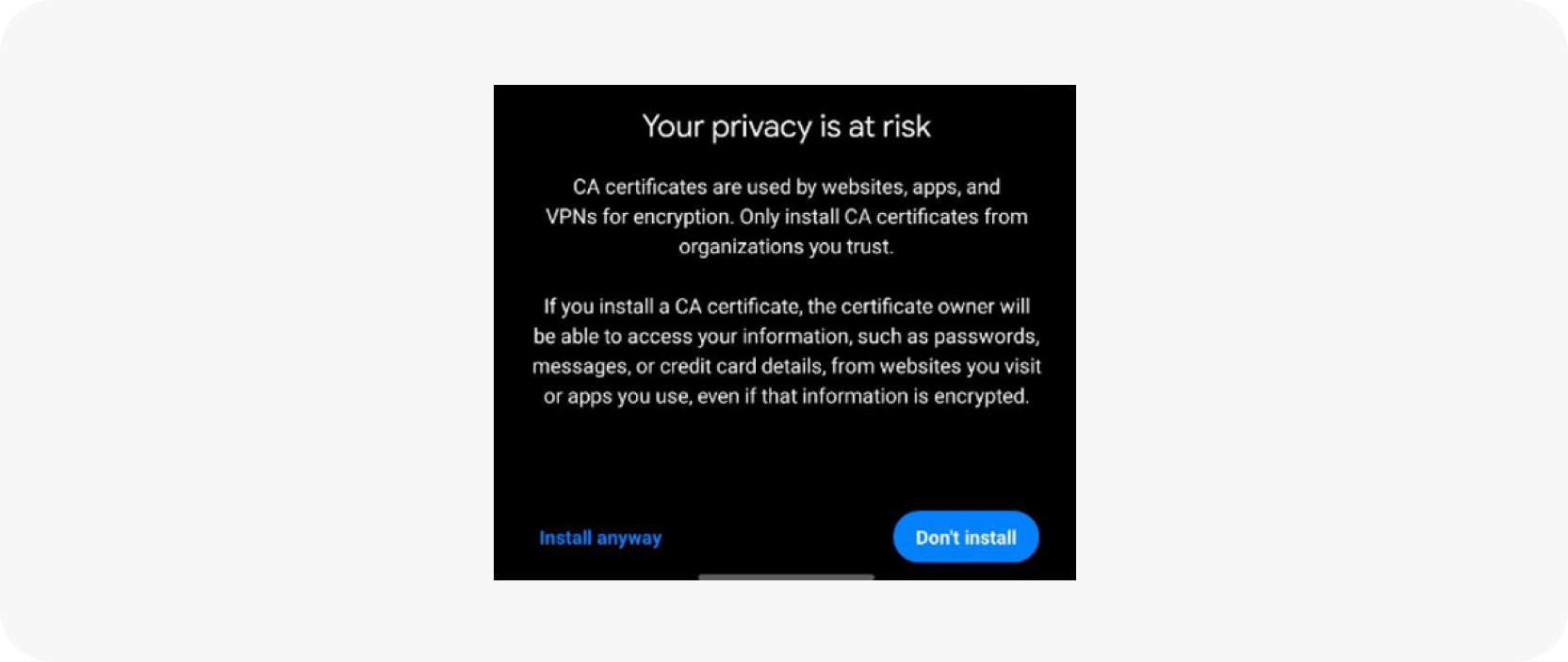
Enter the passcode from the device
In «Download» select «HARICA TLS RSA Root CA 2021.cer» and click «Done»
The certificate will be installed. The notification «CA certificate installed» will appear at the bottom of the screen
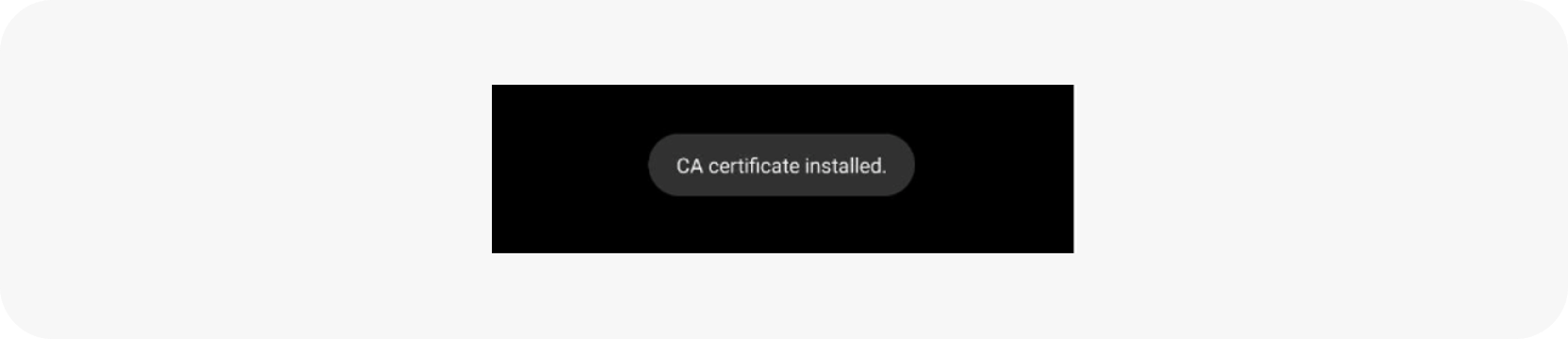
Repeat the steps to install the issuing certificate
Download the root certificate of the certification authority from the link
Go to «Settings»
Enter in search «Certificate» and select «CA certificate»
In the warning click «Install anyway»
If the «Specify the name of the certificate» window appears, enter «HARICA DV TLS RSA», select «VPN and Apps» and click «ОК»
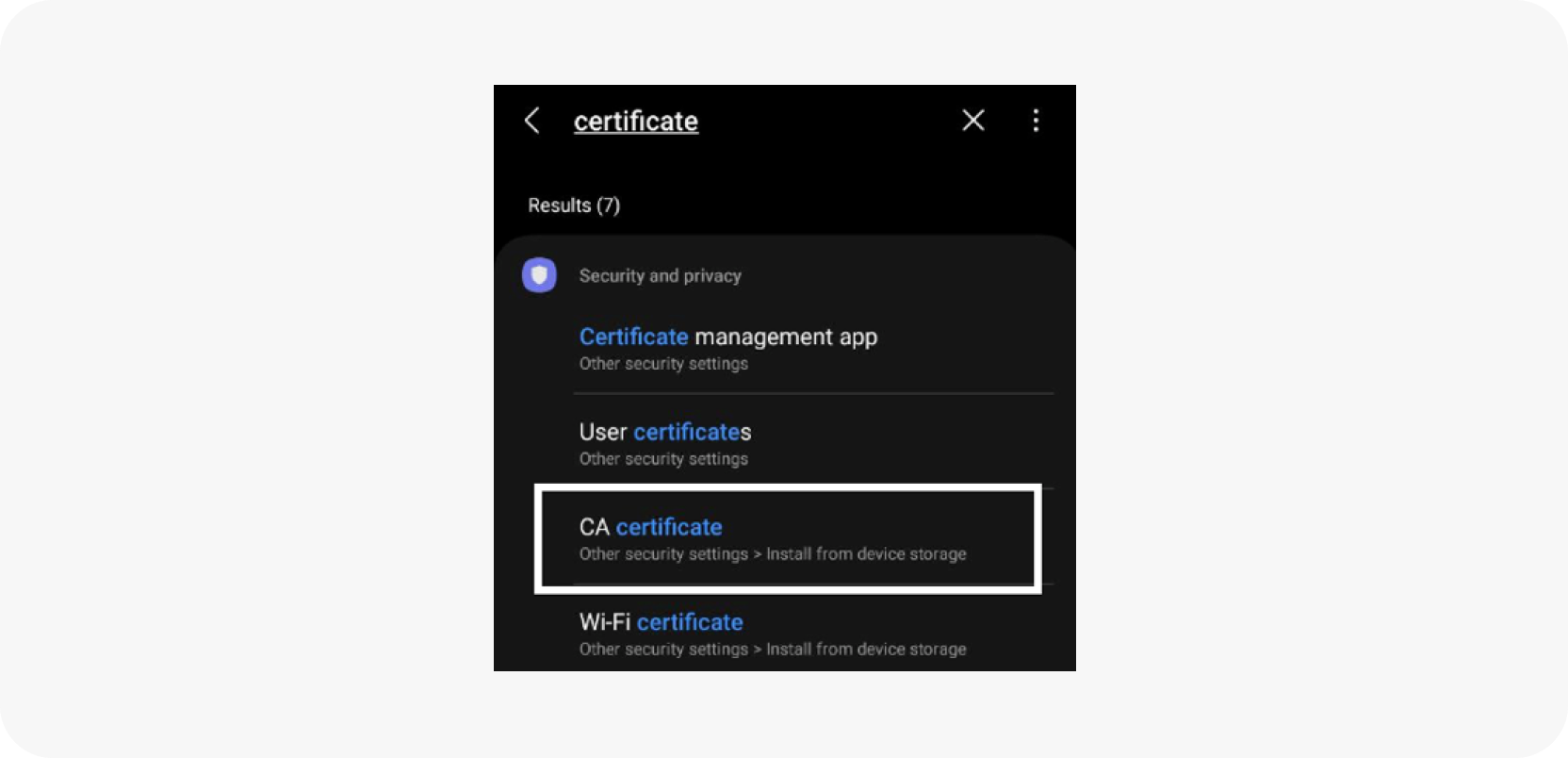
Enter the passcode from the device
In «Download» select «HARICA DV TLS RSA.cer» and click «Done»
The certificate will be installed. The notification «CA certificate installed» will appear at the bottom of the screen
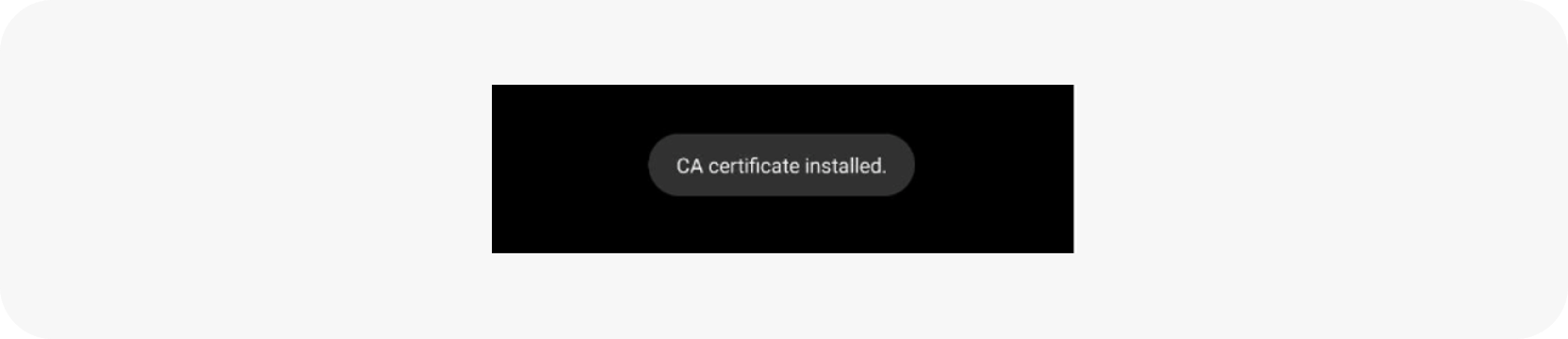
Clear your browser cache
Clear the browser cache on the device you are accessing from. This is necessary for correct work with mkb.ru resources