Instructions for installing certificates of Ministry of Digital Development and Communications for MacOS
To get secure access to all sites and online services, use browsers that support Russian certificates: Yandex Browser or Atom.
If you are used to working in other browsers or have problems with third-party programs, you can manually install certificates into the operating system.
For correct operation, you need two certificates — root and issuing.
Install the config file containing the root and issue certificates
Download certificates for MacOS from the link
Go to «Downloads and select «RussianTrustedCA.pem»
In the «Keychain Access» app, enter your username and password
Click «Modify Keychain»
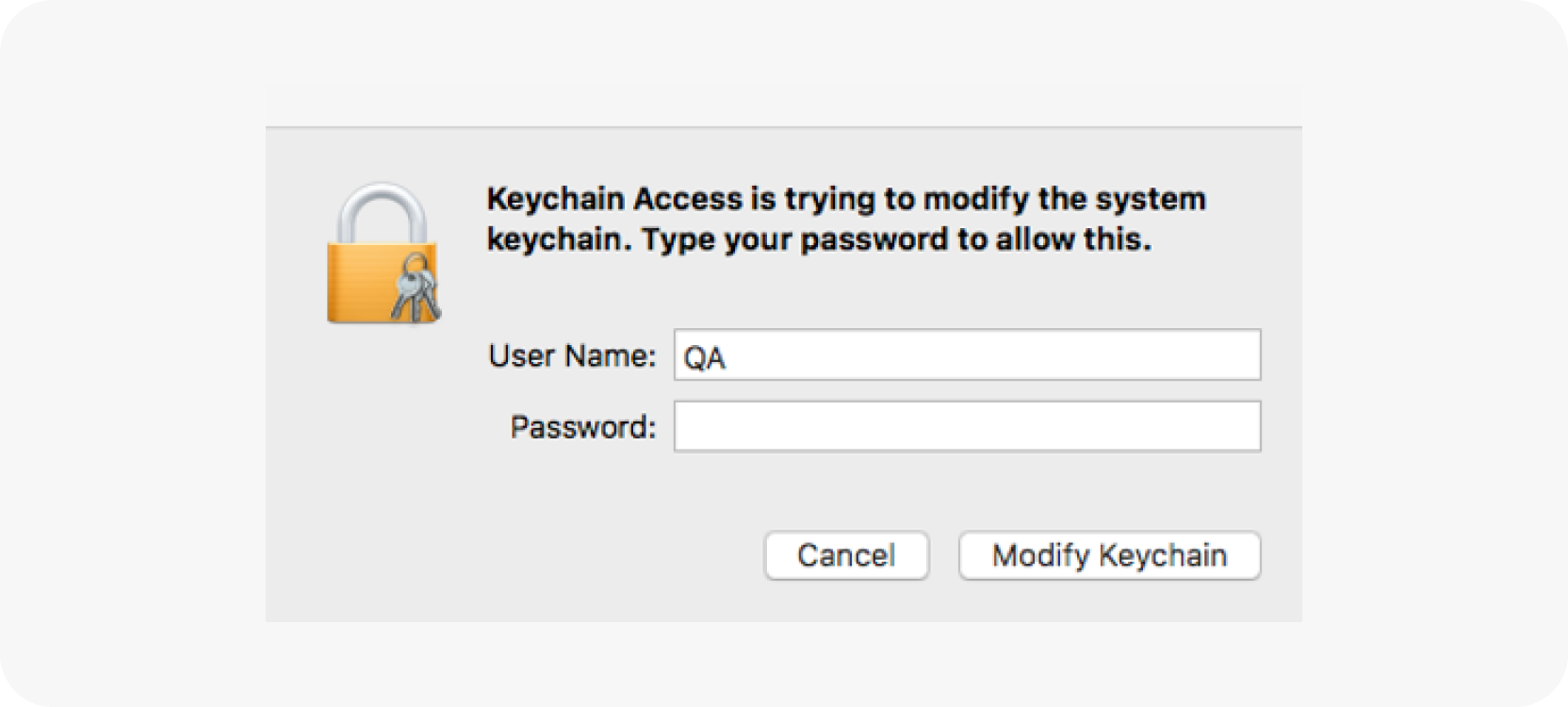
In the «Keychain Access» app, select «login»
Go to the «Certificates» tab
Find files «Russian Trusted Root CA» and «Russian Trusted Sub CA». These are the installed certificates
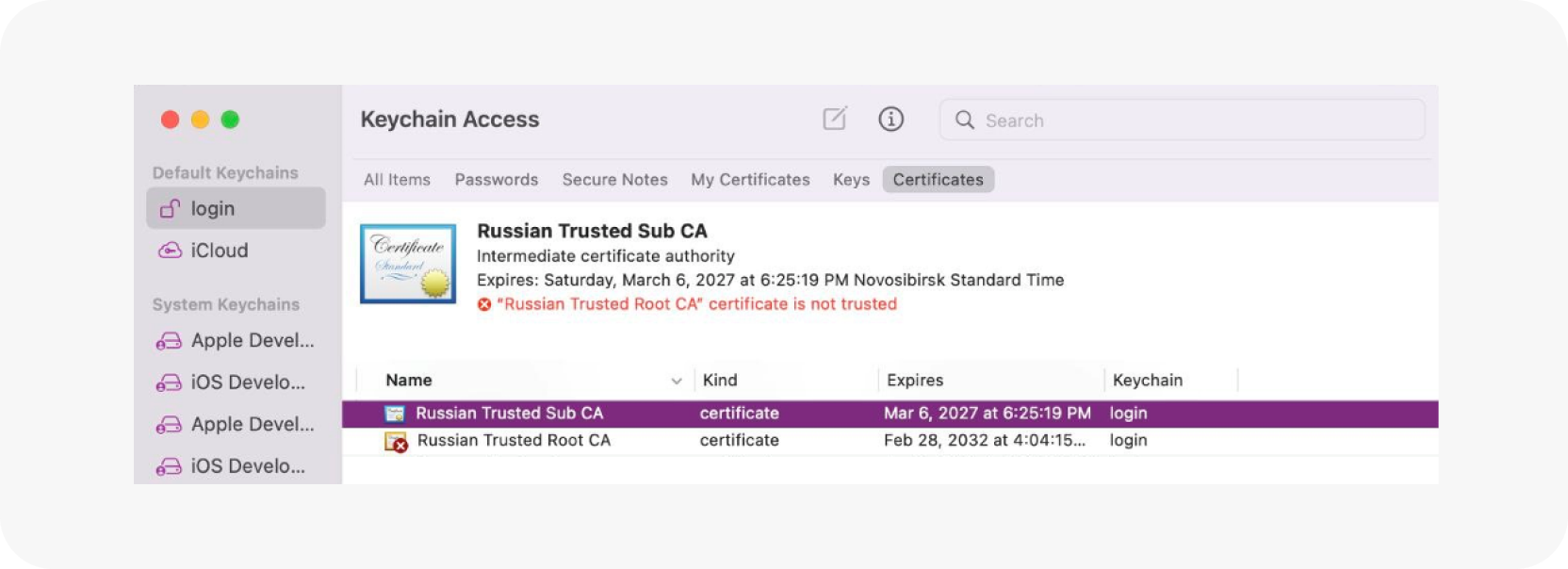
Select a certificate «Russian Trusted Root CA»
Expand the «Trust» tab and click «Always Trust»
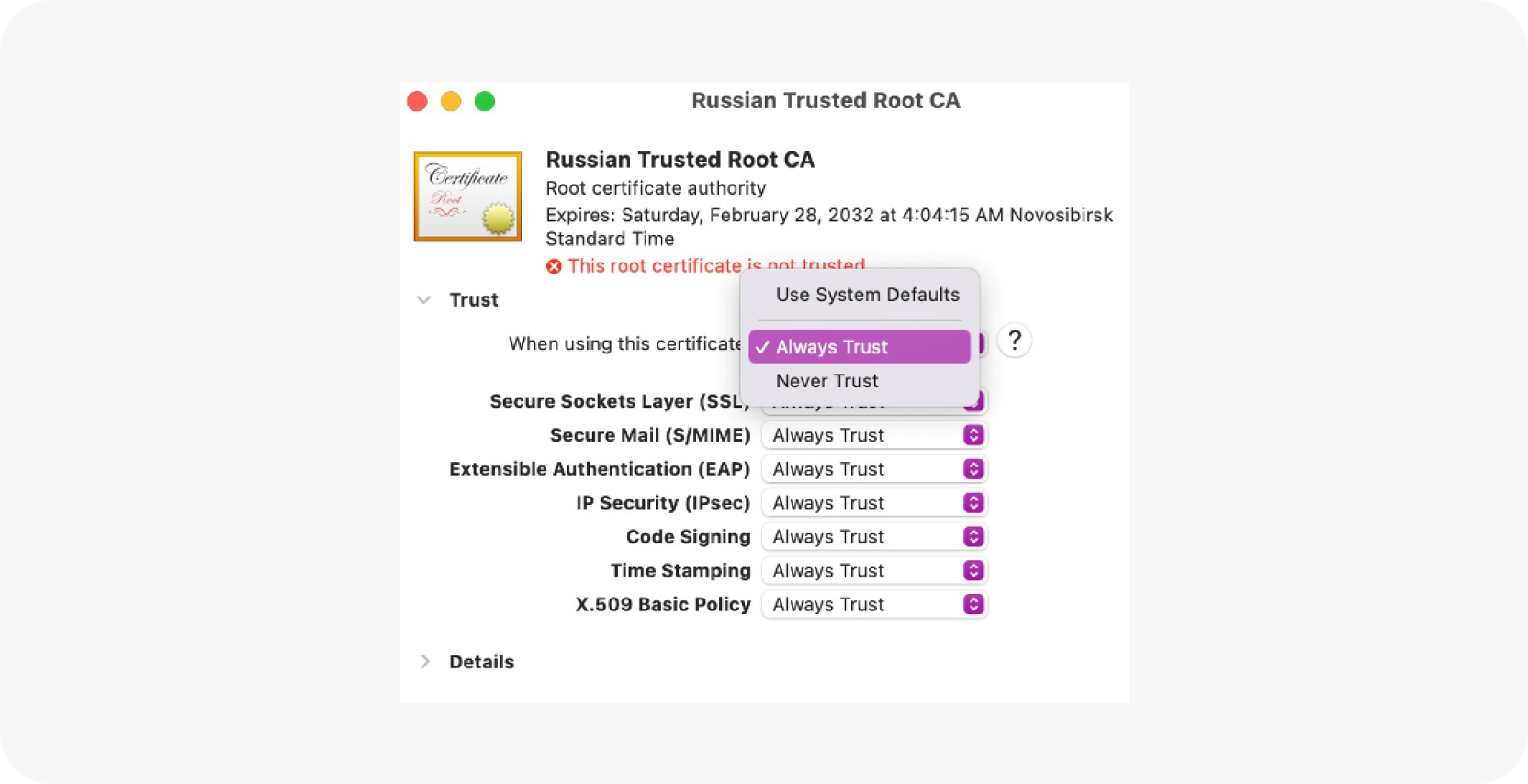
Enter username and password and click «Update Settings»
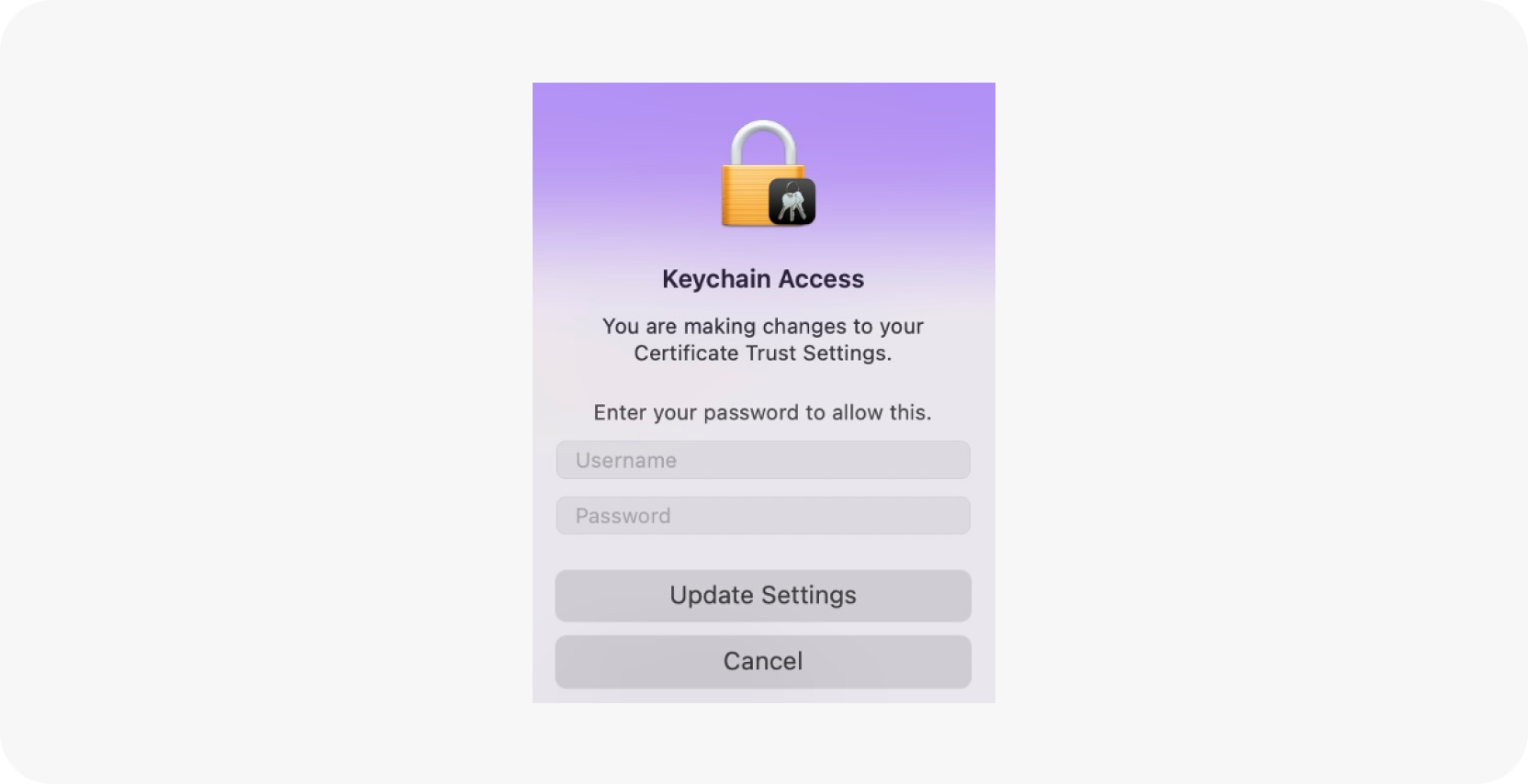
Repeat steps for the second certificate
In the «Keychain Access» app, select «Russian Trusted Sub CA»
Expand the «Trust» tab and click «Always Trust»
Enter username and password and click «Update Settings»
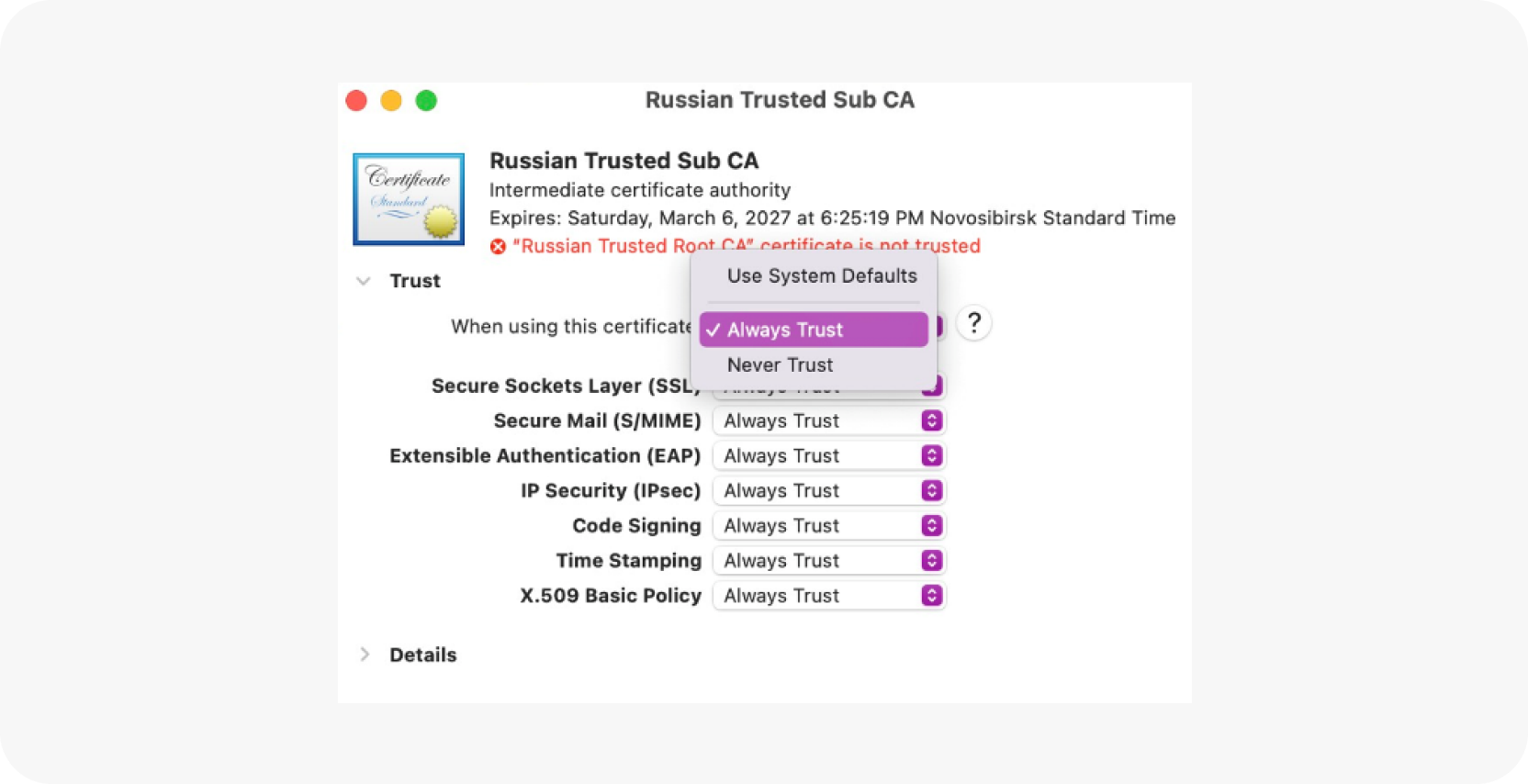
Clear your browser cache
Clear the browser cache on the device you are accessing from. This is necessary for correct work with resources protected by security certificates of the Ministry of Digital Development.